Microsoft 365 Security Hardening: Protecting Your Digital Workplace
Estimated reading time: 10 minutes
Key Takeaways
- Strengthen identities with Microsoft 365 MFA to protect against account compromise.
- Leverage conditional access for dynamic, context-aware authorization.
- Secure collaboration through effective information protection and monitored external sharing.
- Protect Teams by configuring guest access, meeting policies, and file-sharing restrictions.
- Embrace continuous improvement and ongoing assessments to adapt to evolving threats.
Table of contents
- Microsoft 365 Security Hardening: Protecting Your Digital Workplace
- Key Takeaways
- Understanding Microsoft 365 Security Hardening
- Implementing Microsoft 365 MFA
- Leveraging Conditional Access Policies
- Ensuring Secure Collaboration
- Enhancing Teams Security
- Maintaining SharePoint Compliance
- Best Practices for Comprehensive Microsoft 365 Security Hardening
- Conclusion
- Frequently Asked Questions
Microsoft 365 Security Hardening is the process of implementing robust safeguards to protect against cyber threats and enhance security within Microsoft 365 environments. With cyber threats increasing at an alarming rate, organizations face growing risks of data breaches and unauthorized access that can compromise sensitive information and disrupt operations.
Today’s businesses can’t afford to leave their Microsoft 365 environment vulnerable. The stakes are too high – from protecting user identities to safeguarding critical organizational data.
Enhancing security within Microsoft 365 environments requires a strategic approach leveraging key capabilities like Microsoft 365 MFA and conditional access policies. These fundamental measures form the backbone of a comprehensive security strategy that can significantly reduce your risk exposure.
A holistic approach to Microsoft 365 security isn’t just recommended — it’s essential for modern organizations. Implementing proven security practices helps establish multiple layers of protection against increasingly sophisticated threats. For more insights, see 21 Microsoft 365 Security Best Practices: A Practical Guide and Hardening Microsoft 365 Security Best Practices Checklist.
Understanding Microsoft 365 Security Hardening
Microsoft 365 Security Hardening involves systematically strengthening your cloud environment against potential threats. This comprehensive process includes reducing the attack surface, enforcing stringent access controls, enhancing data protection measures, and ensuring regulatory compliance.
Primary Objectives of Security Hardening
- Minimizing threat opportunities: Closing security gaps before attackers can exploit them
- Strengthening identity and data protections: Ensuring only authorized users access sensitive information
- Maintaining compliance and governance: Meeting regulatory requirements Essential 8 Compliance Implementation while enabling productivity
Key Benefits
- Protection of sensitive information: Preventing unauthorized access to confidential data
- Proactive security: Addressing evolving cyber threats before they impact your organization
- Compliance adherence: Meeting industry and regulatory requirements with configurable controls
Effective Microsoft 365 Security Hardening isn’t a one-time project but an ongoing process that evolves with your organization and the threat landscape. By systematically strengthening your environment’s security posture, you create multiple defensive layers that work together to protect your invaluable digital assets. For additional case studies and official documentation, see Case Study: Microsoft 365 Systems Security Hardening and Microsoft 365 Essentials Security.
Implementing Microsoft 365 MFA
Microsoft 365 MFA (Multi-Factor Authentication) is an authentication method that requires users to provide two or more verification forms before gaining access. This typically combines something you know (password) with something you have (mobile device) or something you are (biometric).
Benefits of Microsoft 365 MFA
- Dramatically reduced compromise risk: According to Microsoft, MFA prevents over 99.9% of account compromise attacks
- Defense against password-based attacks: Protection against credential stuffing, phishing, and password spraying
- Enhanced identity verification: Adding authentication layers beyond easily compromised passwords
- Improved security perception: Demonstrating security commitment to customers and partners
How to Configure Microsoft 365 MFA
- Access the Microsoft 365 admin center
- Navigate to “Users > Active users”
- Select “Multi-factor authentication”
- Enable MFA for selected users or groups
- Configure verification methods (phone call, SMS, authenticator app, etc.)
Best Practices for MFA Implementation
- Universal enforcement: Apply MFA to all user accounts, including privileged accounts
- Authentication app preference: Favor mobile authenticator apps over SMS when possible
- Emergency access accounts: Create break-glass accounts for emergency situations
- Regular testing: Verify MFA functionality periodically
- User education: Train users on the importance of MFA and proper usage
Microsoft 365 MFA significantly strengthens your identity security by ensuring that even if passwords are compromised, attackers still can’t access your systems without the second verification factor. For organizations of any size, it represents one of the most impactful security measures with relatively low implementation complexity. Learn more from Set Conditional Access Policies and Hardening M365.
Leveraging Conditional Access Policies
Conditional access provides a sophisticated approach to authorization by evaluating multiple signals before granting resource access. This security mechanism goes beyond static permissions to implement dynamic, context-aware security that adapts to changing circumstances.
Why Conditional Access is Crucial
- Enforces zero trust principles by verifying every access request
- Adapts security requirements based on real-time risk assessment
- Provides granular control over resource access
- Balances security with user productivity through targeted policies
Configuring Conditional Access Policies
- Go to the Microsoft Entra admin center
- Navigate to “Protection > Conditional Access”
- Create a new policy with a descriptive name
- Specify user groups, applications, and conditions (device type, IP location, sign-in risk)
- Assign controls such as “Require MFA,” “Block access,” or “Require compliant device”
- Enable the policy and monitor its effects
Common Conditional Access Scenarios
- Location-based restrictions: Require MFA for sign-ins from certain countries
- Device compliance requirements: Allow access only from managed, compliant devices
- Risk-based authentication: Elevate security requirements when suspicious activity is detected
- Application-specific policies: Apply different security levels based on data sensitivity
Conditional access serves as the digital gatekeeper, making real-time decisions about who can access resources under specific circumstances. By implementing these policies, you create a flexible and proactive security framework that can adapt to evolving threats. Explore additional details in ManageEngine O365 Conditional Access and Conditional Access Cloud Apps.
Ensuring Secure Collaboration
Secure collaboration in Microsoft 365 balances productivity with protection, allowing teams to work together effectively while safeguarding sensitive information. As collaboration tools proliferate, organizations must implement controls that enable sharing while preventing data leakage.
Implementing Information Protection
- Sensitivity labels: Apply classification and encryption to documents based on content sensitivity
- Rights management: Control what recipients can do with shared documents (print, forward, edit)
- Data Loss Prevention (DLP): Create policies that detect and protect sensitive information from accidental exposure (DLP Implementation with Microsoft Purview)
Managing External Sharing
- Domain restrictions: Limit external sharing to specific trusted domains
- Link expiration: Set time limits on shared document access
- Permission controls: Distinguish between view-only and edit access for external collaborators
- Authentication requirements: Force external users to verify identity before accessing shared content
Collaboration Security Best Practices
- Conduct regular access reviews to ensure proper permissions
- Implement automatic expiration for guest access accounts
- Configure alerts for suspicious sharing patterns
- Train users on secure collaboration processes and data handling
By configuring Microsoft 365’s robust security features correctly, you can create a collaborative environment where information flows freely to authorized recipients while remaining protected from unauthorized access. For more guidelines, see Microsoft 365 Security Best Practices and Hardening Microsoft 365 Security Best Practices Checklist.
Enhancing Teams Security
Microsoft Teams has become the core communication hub for many organizations, combining chat, meetings, calls, and file sharing. This centralized platform presents unique security considerations that must be addressed to protect your data.
Critical Teams Security Settings
- Guest access controls: Decide whether external participants can join your Teams environment
- Meeting policies: Configure who can present, record meetings, or use camera/microphone
- File sharing restrictions: Control how documents are shared within and outside the organization
- Private channel management: Enable secure conversations between limited team members
Teams Security Configuration Steps
- Access the Teams admin center through the Microsoft 365 admin portal
- Navigate to “Org-wide settings”
- Review and configure settings for external access, guest access permissions, meeting policies, messaging policies, and file sharing limitations
Teams Security Best Practices
- Regularly audit team owners and members to ensure appropriate access
- Implement retention policies for chat and channel messages
- Configure sensitivity labels for teams based on data classification
- Disable anonymous meeting join if not business-critical
- Review apps and connectors permitted within Teams
Secure Teams collaboration requires careful management of guest access, external sharing, and compliance configurations. By doing so, you create a productive yet secure environment for both internal and external communication. For expanded coverage, check out Endpoint Security with Microsoft Defender, Microsoft 365 Essentials Security, and ProArch Microsoft 365 Security Hardening.
Maintaining SharePoint Compliance
SharePoint compliance ensures that the content stored in SharePoint meets regulatory requirements and organizational standards. Given that SharePoint often contains large volumes of sensitive information, compliance measures are vital to reduce legal and security risks.
Key SharePoint Compliance Strategies
- Site classification: Categorize SharePoint sites by sensitivity level and apply appropriate controls
- Information barriers: Prevent unauthorized communication between departments handling sensitive data
- Retention schedules: Automatically retain or delete content according to compliance requirements
- Access reviews: Periodically check that permissions remain valid
Implementing SharePoint Compliance Controls
- Content type management: Create and enforce consistent document classifications
- Information Rights Management (IRM): Apply persistent document protection
- Audit logging: Track user activities for future investigations
- Legal hold capabilities: Preserve content related to litigation or audits
Advanced SharePoint Compliance Tools
- Compliance Manager: Assess and improve your organization’s compliance posture
- eDiscovery: Identify, collect, and preserve electronically stored information
- Communication compliance: Detect inappropriate messages and documents
- Data loss prevention policies: Identify and protect sensitive data
SharePoint compliance involves both technical controls and administrative processes. By regularly reviewing configurations and staying informed about changing regulations, you ensure your organization’s collaborative environment remains compliant. For more information, see SharePoint Compliance Services and Microsoft 365 Essentials Security.
Best Practices for Comprehensive Microsoft 365 Security Hardening
Building a strong Microsoft 365 security posture requires a multi-faceted approach. These best practices will help ensure you’re covering all your bases against today’s cyber threats.
Essential Security Measures
- Regular security reviews: Perform quarterly assessments of configurations, permissions, and policies
- User security awareness training: Educate employees to recognize threats and adopt secure behaviors (Managed IT Services)
- Least privilege access: Grant minimal permissions necessary for each role
- Microsoft Secure Score: Use this built-in tool to identify security improvement opportunities
- Security monitoring: Enable continuous monitoring of events via Microsoft 365 Security Center or a third-party SIEM
- Update management: Keep all Microsoft 365 services current with security patches
Ongoing Security Maintenance
- Schedule regular access reviews for critical resources
- Test incident response procedures with simulated security events
- Document configurations for easier audits and continuity
- Monitor emerging threats and Microsoft security announcements
- Review security policies as your organization evolves
Building a Security-Focused Culture
- Establish clear security policies and communicate them widely
- Make every level of the organization accountable for security
- Recognize and encourage secure behaviors
- Incorporate security as a core consideration for business decisions
- Foster open communication about potential security concerns
Comprehensive Microsoft 365 Security Hardening is an ongoing process that demands vigilance, attention to detail, and proactive measures. For more best practices, refer to Hardening Microsoft 365 Security Best Practices Checklist and Hardening M365 Tips.
Conclusion
In today’s high-risk digital environment, Microsoft 365 Security Hardening is not an option — it’s a necessity. By combining Microsoft 365 MFA, conditional access, secure collaboration, Teams security, and SharePoint compliance, you establish a robust, multilayered defense for your organization’s digital workplace.
Security is never static. Cyber threats evolve daily, and your security measures must evolve in step. Regularly review your Microsoft 365 configurations, address new vulnerabilities, and refine your policies. These practical steps will help ensure your security posture remains strong as technology and threats change.
By prioritizing security, you’re not just protecting data — you’re safeguarding the future of your organization. For a final checklist and ongoing guidance, explore Hardening Microsoft 365 Security and the insights from PrismOne Services. The investment in security hardening will pay off through reduced risk, enhanced compliance, and overall peace of mind.